FAQ
The most important questions about Clusterball
We are constantly updating the FAQ to answer your questions in detail. We are looking forward to your cooperation. Please send a mail with your contribution to info@clusterball.de.
It's a sport.
Clusterball is an online sport, created to evoke the same adrenaline rush as Quake and Unreal, but it replaces splatter and scab with pure gaming pleasure. Clusterball is completely different from anything you have ever seen before, as it combines the gaming experience of ball, flight and racing games.
Like any sport, you can also Clusterball operate it on your own by "training" it (alone or against computer opponents), but the full variety develops only when playing with other "real" opponents online!
The goal of the game:
the player steers his glider through an open landscape in which he can collect balls on predetermined tracks. the collected balls form a visible chain behind the glider. the other players can see the length and value of the chain both on the player's glider and on their radar. as the length and weight increases, the chain pulls the glider down and slows it down.
The balls of the chain initially only represent a possible number of points until they pass through the ring-shaped goal in the Clusterball-Then they disappear and are converted into points.
In each themed landscape there are also camps (depots) with equipment that acts on either the glider or its ball chain, allowing players to disturb and attack others.
WHAT IT TAKES TO PLAY CLUSTERBALL?
first of all you need the game. the easiest way is to download the full version (40MB). the full version contains the game including all current patches and all game worlds. furthermore there is the Xdream-Commander, which offers you some features, which Clusterball even easier to handle.
Your computer should meet the following minimum requirements so that you Clusterball can play without any problems:
– CPU: Pentium II 233 MHz or comparable processor (400 MHz recommended)
– Working memory: 64 MB RAM
– Hard disk: At least 25 MB free
– Graphics: 8 MB 3D graphics card that supports 3dfx (Glide) or Open Gl
– Audio: PC sound card (3D support recommended)
– OS: Windows 95, Windows 98, Windows ME, Windows 2000 and XP
Whether you Clusterball playing with keyboard, mouse, gamepad or joystick is up to you. what matters is practice and the "right" settings (see Tips & Tricks)
To Clusterball To play online you need an internet connection, a modem connection is sufficient.
FIRST STEPS!
After you Clusterball you only have to unzip the ZIP-file into any folder and start the exe-file there!
After the installation you will find the following icon on your desktop:
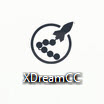
This is the Xdream-Commander (short: XdreamCC) What XdreamCC can do is here described.
To Clusterball to start simply click on "Start CB" and here we go!
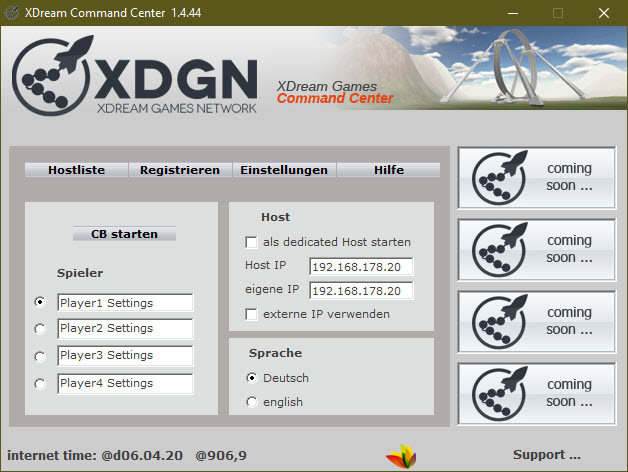
At Clusterball-menu you have the following options:
Training - Here you can play alone or against computer opponents
Game Hosting (engl. Host Match) - Provide your own online game
Join the game (engl. Join Match) - Participate in an online game
Setup - Change / adjust game settings
Gesp. Games (engl. View Match) - View saved games
End - Well... End halt 😉
When you start your first training, you will get the opportunity to view a tutorial. You should use this opportunity and then MUCH FUN!
At SETUP you have the opportunity Clusterball Here you can set the desired screen resolution, configure your game device and above all the flight characteristics of your glider! the possibilities are manifold, you can find some advice on this under Tips & Tricks.
Play Clusterball Online!
To Clusterball to play online against others you must register.
Under the player name you have chosen (nickname) you will be transferred to the Clusterball-statistics and collect the points to climb to the top of the world rankings.
You can do the registration directly here.
As soon as you have registered, you will receive a password sent to the e-mail address you entered, which will allow you access to the arena.Clusterball-server is enabled.
You must then enter the data in the Clusterball-Enter the game under SETUP under PLAYER:
If you then click on RANG Fetch there, you will get your experience points (EXP) and your current Clusterball-at the beginning you start as a newbie with 0 points, but you can quickly move up the ranking. the more successful you are in your games, the more experience points you get EXP! a list of the ranks and an explanation of the point system can be found under ".Ranks & Experience“
Join an online game (host)!
If you are in the main menu of Clusterball click on "join game", you will be shown a list of all online games. select a game, press "LOS" and you will be connected to the game.
Provide your own game (host)!
You can also start your own online game by clicking on "Host Game"!
you will then have the possibility to define your game according to your wishes. you can change certain parameters of your game even while the game is still running (e.g.: venue, duration). other parameters (e.g.: team play/free play, number of players) remain fixed.
Ranks & Experience
At Clusterball there is a rank system that helps you to better estimate your opponents. which rank you have or get depends on your gained experience. you can only gain experience in online games and only if you play at least against one other opponent.
The following ranks are available in Clusterball and next to it are the experience points EXP, which you need to reach the rank:
Rank Rank Name Required EXP
0 Newbie 0
1 ballboy 25
2 Trainee 100
3 Reserve 250
4 rookie 500
5 Pilot 1100
6 Per 2000
7 Champ 3300
8 Star 5000
9 All - Star 7500
10 Superfly 12,000
11 Hotstick 20,000
12 ball breakers 33,000
13 Ring King 52,000
14 masters * 80,000
15 masters ** 117,000
16 masters *** 165,000
17 Grand Master * 225,000
18 Grand Master ** 300,000
19 Grand Master *** 390,000
20 Cluster King 500,000
How many experience points you get per game depends on your rank in the game, the rank of your opponents and how long the game lasted. if you defeat a higher ranked opponent, you get more points, if a "weaker" opponent defeats you, you get deductions!
In short: The last one is bitten by the dogs, because he goes away empty-handed, and all others get their wages 😉
Tips & Tricks
Settings:
The nuts and bolts of Clusterball are the right settings for your glider.
You can make the settings under SETUP - SETTINGS. For keyboard players, it is sufficient to select the settings "Beginner" or "Normal" at the beginning. Mouse players are marked with "Advanced" or "pro" a little better.
You can also configure the settings individually by selecting "Own" and switching to the configuration mask with Enter.
Here is an excerpt from the "game instructions" on the meaning of the individual possibilities:
STABILIZER :
If you want the on-board computer to stabilize your glider in the horizontal plane, select 'full' or 'partial'. Full will stabilize the glider in any position, while partial will not stabilize the glider when flying overhead. Select 'None' if you do not want stabilization.
STABILIZER STARCH :
Choose a high percentage for fast stabilization, a low one for slow stabilization.
ROLL PROTECTION :
If you want to prevent your glider from rolling or tipping away when turning, choose full, partial or limited roll protection. Full' always prevents roll (except in collisions), 'partial' and 'limited' have a lower roll protection strength. Select 'None' if you do not want roll protection.
ROLL PROTECTION ANGLE :
Here you can define how much the wings should tilt when turning, by 90 or 45 degrees.
FRONT SPOILER ADJUSTMENT :
A high percentage of this will make your glider cut the air like a knife, and adjust the rear spoiler accordingly to avoid turbulence.
REAR SPOILER ADJUSTMENT :
Again, the higher the percentage, the sharper your glider will cut the air and adjust the front spoiler accordingly to avoid turbulence.
SEITENRUDER :
Choose a high percentage to increase the size and strength of the rudder, so you can fly horizontal turns even more precisely and faster.
CPU RUDDER CONTROL :
The higher the percentage, the more the on-board computer supports you in fast turning manoeuvres.
MAGNETIC STRENGTH :
The faster you want to fly the turns and turn on the tracks, the higher you should set the percentage to increase the magnetic effect.
ASCENT ANGLE :
The higher you set the percentage here, the steeper the ascent angle with which you can pull your glider up.
CROSSWISE :
Choose a high percentage to increase the size and strength of the aileron, the stronger the aileron, the faster and easier the glider will roll around its own longitudinal axis.
ROLLING STRENGTH :
Set a high percentage if you want to speed up your roll maneuvers.
VERTICAL JETBOOSTER :
The higher the selected percentage, the stronger the vertical (vertical) boost, like a Harrier .
SIDE JETBOOSTER :
The higher you set the percentage here, the stronger the horizontal boost.
BRAKE CLOSURES :
Choose a high percentage if you want to increase the size and strength of the airbrakes.
KEYPAD STRENGTH :
If you control with your keyboard, you can increase the sensitivity of the keys with a high percentage here.
The following players play Clusterball as follows:
Tom-the-Major: With the MAUS
Meiskorn: With the GAMEPAD
Hammer hard: With the JOYSTICK
Yes, Clusterball is completely free, both the download and the playing is free 🙂
XDream Command Center
The XDream Command Center (short XDCC) is the control center for Clusterball. You can easily manage many different functions with the help of the XDCC. In contrast to starting Clusterball directly via the button, the XDCC allows you to do such great things like managing player profiles, minimizing or a hostlist at the push of a button.
Structure of the XDCC
The XDCC contains different areas, which are assigned different functions:
- Clusterball Logo - our new logo.
- The red bar appears as soon as there is a new version of XDCC and by clicking on the bar the new version is automatically downloaded and installed.
- Menu bar "Host list". By clicking on the button, the host list is displayed. There you can see if a host is online and if there are players available.
- Menu item "Settings". By clicking on the Settings button, you can set various basic settings of the XDCC.
- menu item "Register". If you are not registered yet, you will automatically be taken to the registration page when you click on the button.
- Help" menu item . A help text for the XDCC is displayed under this menu item.
- Button "Start CB". By clicking on the button Clusterball is started.
- Menu item "Players". Here you can create up to 4 player profiles. Each profile saves its own settings. Especially helpful if you play with several on one computer.
- Menu item "Host". Here you can decide whether Clusterball should be started as a "Dedicated Host". Below you can see the host IP and your own IP.
- Menu item "Language". Here you can set whether the game should be started in German or in English.
- Internet Time: Here you can see the current date and the Internet time (Swatch time), which allows you to meet players from all over the world on time
- advertising banners. up to 4 advertising banners are set up here. by clicking on the banner you will automatically get to the offer page or to the XDGN forum. since the banners are streamed, they may look different when you open the XDCC. but the principle remains the same of course
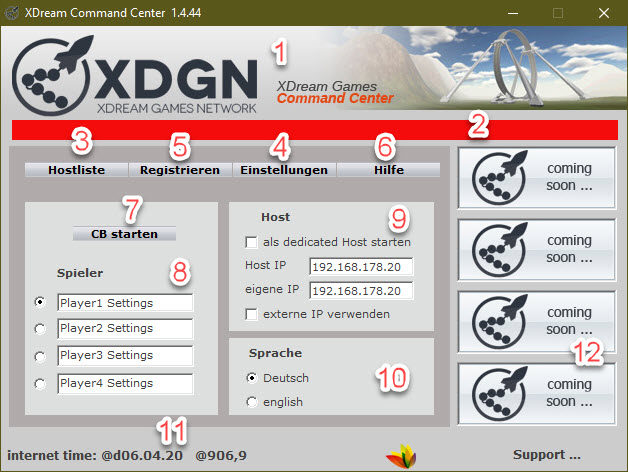
Download the latest version
If you click on the red bar (2), the automatic download will start, which will update your XDCC. After the download is finished, XDCC has to be restarted.
Latest version
If there is no more update, the red bar has disappeared and the normal version looks like the screenshot below
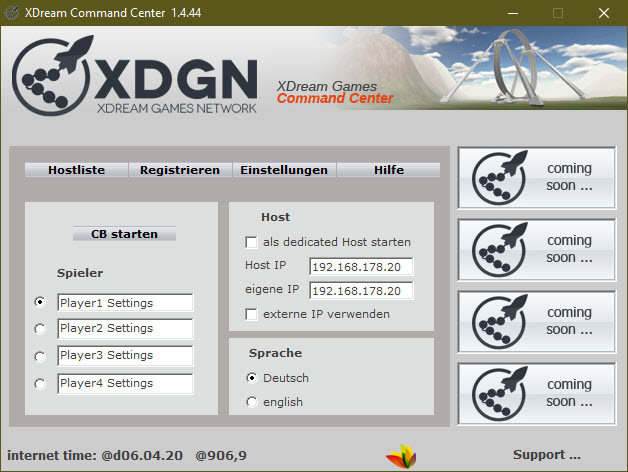
Hostlist
The hostlist (4) shows you if there are dedicated hosts, which venue is played, how many players are on the host, if the host is still open or is currently played, if it is Free for all (FFA), if mapchange (mc) or single player venue is set and if the server is password protected (pw).
Below you can see in the summary how many players and hosts are online.

Settings
Under "Settings (5) you can set various functions. First you can select which Clusterball version you want to manage with the XDCC. At the moment the current 1.4.44 is selected.
Below that you can define a key combination (hotkey) to minimize Clusterball to the taskbar. You can create another hotkey to display the hostlist. Additionally you can specify after how many seconds the hostlist should be switched off again.
You can also choose on which server you want to play. On the arena server or on the cb.com server. If you want to play only on the arena server, you can check the box "do not check at startup" and you will be automatically directed to the arena server to play. (Note: The original Clusterball Server has been shut down in the meantime)
With the item "Blob instead of ball man" you can set whether a "Blob" is heard in the game when collecting the balls or the old familiar "Ball Ball Ball".
under resolution you can set the resolution you want to play with. the default value is 1024 x 768. under buffer depth you can set if you want to play with 16 or 32 bit colors.
Click on the "Start & Go" button to return to the main screen.
With Start & Go you return to the main page.
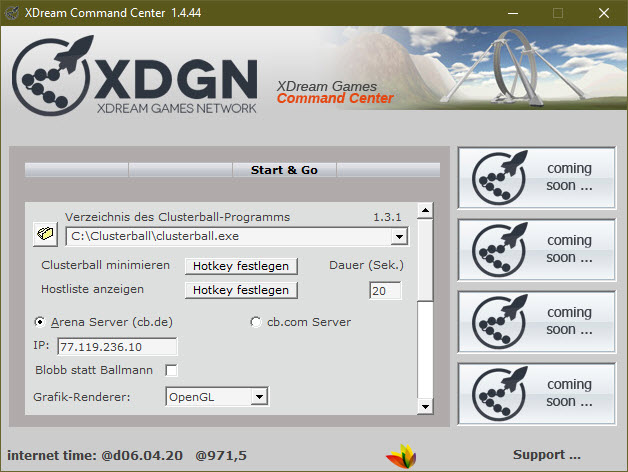
Help
Under the help menu you will find an explanation of the XDCC, but you can read the detailed information about the XDCC right here in the manual 🙂
Click on the "Start & Go" button to return to the main screen.

Installing Clusterball is not difficult, playing it is more difficult, but getting your own host up and running can be an insurmountable hurdle. For those who want to do it anyway, here is a little guide!
one thing first: not all systems are the same, providers and routers are not the same at all! nevertheless, the paths described here have been tested on several systems and they work! i assume that it should work for you and if not, then it's probably just a small thing and i'm happy to help.
The own network
the basis for all further steps is a cleanly installed and configured network. ok, i did, some people will say now, because it works. but a working network is far from being a cleanly configured network (at least not for clusterball). so please check the following settings first:
1) All computers in the network must have their own fixed IP address (e.g. 192.168.0.2, 192.168.1.2 or 192.168.2.2), which must not be assigned or automatically obtained by DHCP, as this IP can change and it is therefore impossible to route to a host.
2nd) In the DNS server section, either the address of your own router (if it knows the DNS servers or supports DNS forwarding) must be entered, or the DNS server IP of your provider (if in doubt, ask or look there)
The router configuration
Did I mention that not every router is the same
On some systems, it is sufficient to define the computer for the CB host as a DMZ computer on the router, i.e. this computer is given direct Internet access.
The secure method, however, is controlled "port forwarding", i.e. the controlled assignment of individual ports to specific network computers.
The following ports (and only these) must then be looped through or forwarded:
For the player computer (CB play and temporary host in the game) here as an example with the IP 192.168.2.2:
Code: |
Port IP address Protocol Port |
Ready, no more
For the dedicated host computer IP 192.168.2.3
Code: |
Port IP address Protocol Port Comment |
That's it, that's it, that's it! Now you can host!
If you still get the infamous N/A displayed in front of your host at this point, don't be put off! The N/A does not mean that the host is not working!
What, why, why?
Please check if you have a software firewall running. If so, please also enable ports 12300 - 12316 there, or simply turn it off for a test.
Better? No, okay, here we go:
ask another player to check if he can access your host. if you have done everything right so far, there is no reason why the host should not work. that you still see him as N/A himself has other reasons (see below).
Entering your own host
Great we have a host, the others can now play on my host.... except me!
From here on out, it gets hairy (at least in theory). Here's a little background info:
The Clusterball host logs on to the CB server and leaves its IP and port there. Every time you see the hostlist in Clusterball, your game receives this data.
If you now decide for (d)a host the following happens:
Your CB game tries to connect to this host, which means a request is sent to this host. Unfortunately in this case it is your own external IP assigned by your provider. If you're one of the lucky ones who has a super cool, ultra-modern router (or whatever), it will be fine:
- Player computer sends a data packet to X.X.X.X (external IP)
- the router sees this and sends the packet to the internal host
- the internal host answers again to the external IP
- the router sees this again and forwards this packet back to the player due to NAT (native address translation)
this is the theory, but in practice the two cases usually occur:
a) Router does not know and eats the packet
b) Router forwards the packet to the internal host, but does a
wrong or no NAT, which causes the response packet to go nirvana or be sent directly to the player (without going through the router), but the player computer waits for a response from the external IP and does not get it.
So much for the theory! But now the solution!
You need a small but effective tool to get around this problem.
This tool is called XdreamCC (formerly CBXdream) and you can find it in the download section!
What XdreamCC can do and how to use it exactly, I have summarized in a separate description (also there):
In the "Special Settings" there is a field "host helper". You have to activate it and enter the IP address of the dedicated host in the input field. If you now start Clusterball via XdreamCC, then XdreamCC redirects the signals via the local network.
Some may wonder how much data volume Clusterball actually brings with it, is not quite easy the question...., because
"It depends..."
(a) how long the game will last
b) how many players are on the host and
c) whether you host or 'only' play!
Maybe a few parameters:
If you are playing on a full host (8 players) for more than 10 minutes (default), it will be about 400 KB running over the internet, regardless of the time you are on the net (including chatting before and after the game).
But if you host the same game, you should be able to use 8MB (plus the communication with the host server and the ranking server), so sometimes 4MB or in exceptional cases even 5MB will be added!
If you get the error message "Failed to load a3dapi.dll" when starting Clusterball, then you may need to update or reinstall the A3D driver. You can download it here:
This error message usually appears if you have created a skin with the wrong dimensions or an additional folder in the Skins folder. Skins should be 256 x 256.
"XDream-Games Network" supports low-violence, online-playable and community-enabled computer games by promoting these games, supporting the corresponding community and providing add-ons for such games that enrich these games and/or supplement missing features.
Through this internationally oriented Internet portal, "XDream-Games Network" would like to offer online gamers the opportunity for mutual exchange, offer assistance in the technical and communicative area. Through an extensive network of team members and freelancers it is possible to cover all relevant areas. "XDream-Games Network" makes more out of games by creating networks!

